What are you searching for?
Installing Vectorworks License Server
Last update:
6/2/2025
The Vectorworks network license is protected by an activation code.
Make sure you are connected to the Internet during installation. Please read this article to help with any connection problems.
Install on macOS
- Log in to the server or computer on which you will install the license server. Make sure you have all admin rights.
- Download the Network license software. This software can also be found in the Vectorworks installer.
- Open the .pkg installer and click “Continue”.
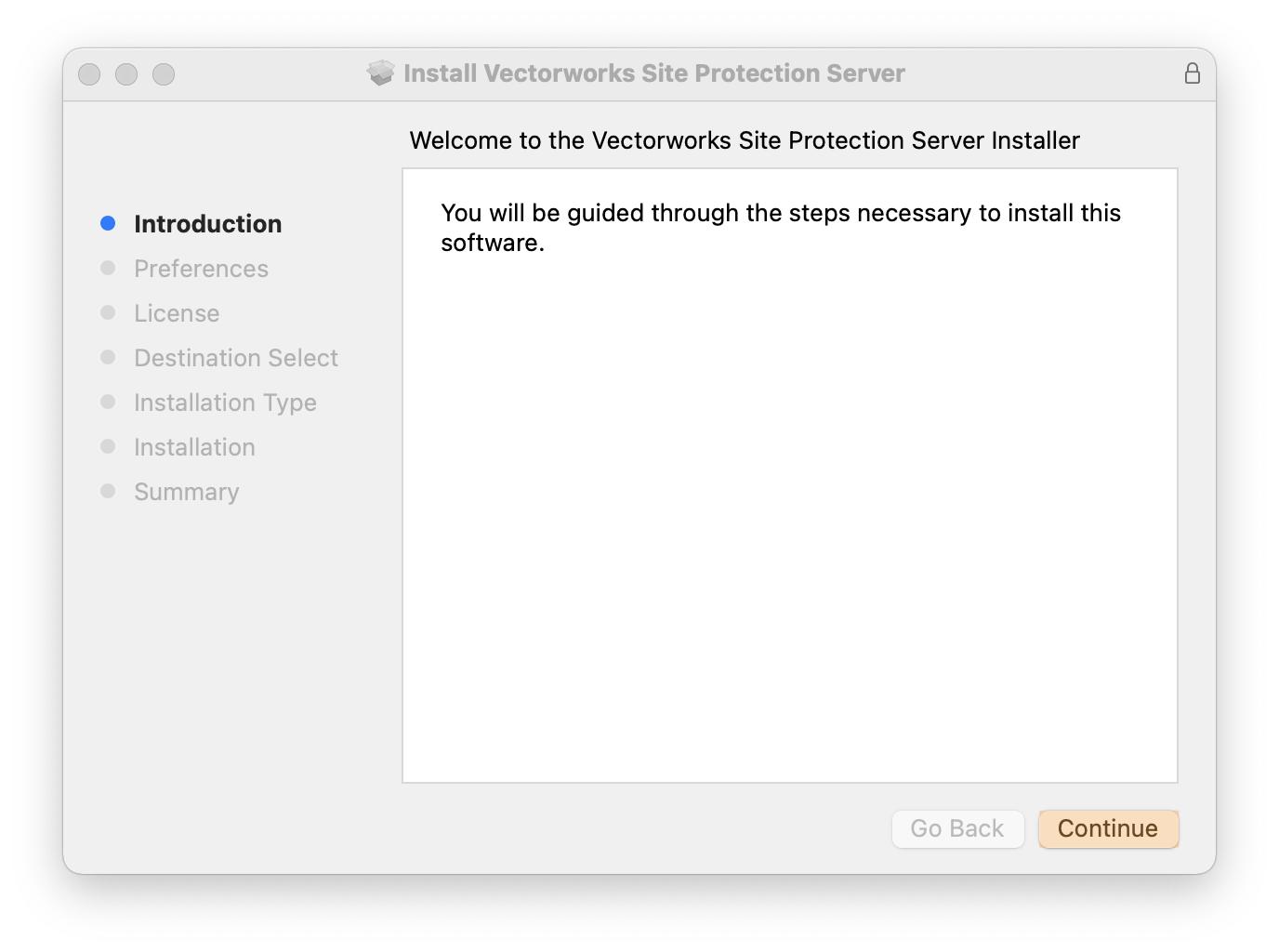
- By default, all parameters are correct, but you can adjust some settings. In some cases, we recommend that the ISV port be given a fixed number. By default, let the application start automatically as Deamon. Then click “Continue”.

- Enter the Activation key you received by email and click “Continue”. Contact our administration if you do not find an activation key.

- The installer indicates where the license server will be installed. Click “Change Install Location…” if the license server needs to be installed elsewhere. Click “Install”.

- The installation is complete. Click “Close”.
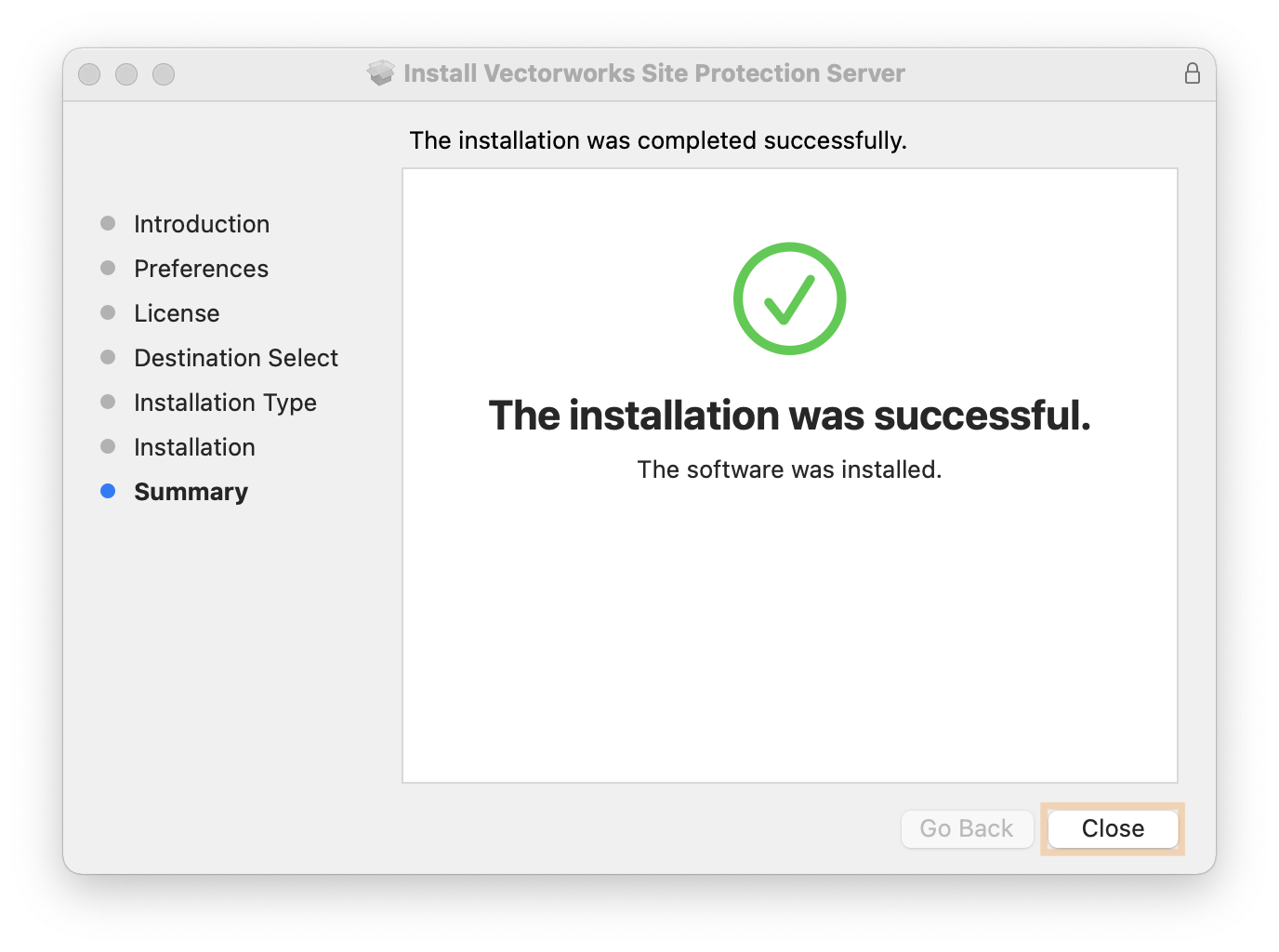
Install on Windows
- Log in to the server or computer on which you will install the license server. Make sure you have all admin rights.
- Download the Network license software. This software can also be found in the Vectorworks installer.
- Open the .exe installer and click on “Next”.
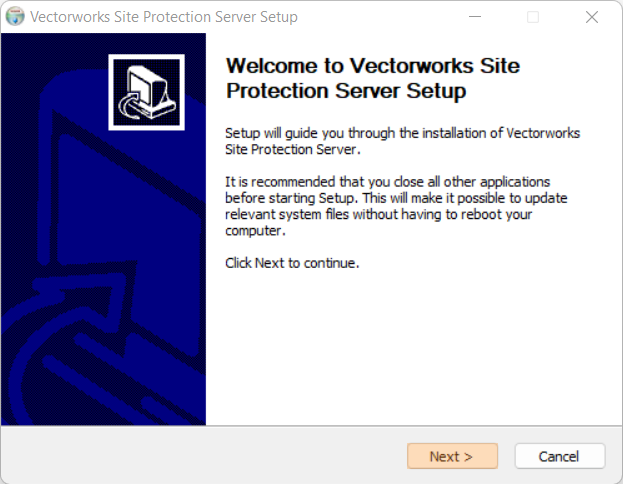
- The installer indicates where the license server will be installed. Click “Browse…” if the license server needs to be installed elsewhere. Click “Next”.
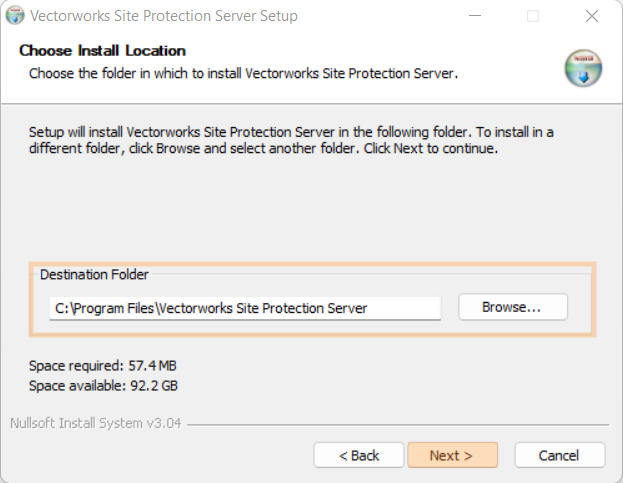
- By default, all parameters are correct, but you can adjust some settings. In some cases, we recommend that the ISV port be given a fixed number. By default, let the application start automatically as Service. Then click “Next”.

- Enter the Activation key you received by email and click “Install”. Contact our administration if you do not find an activation key.
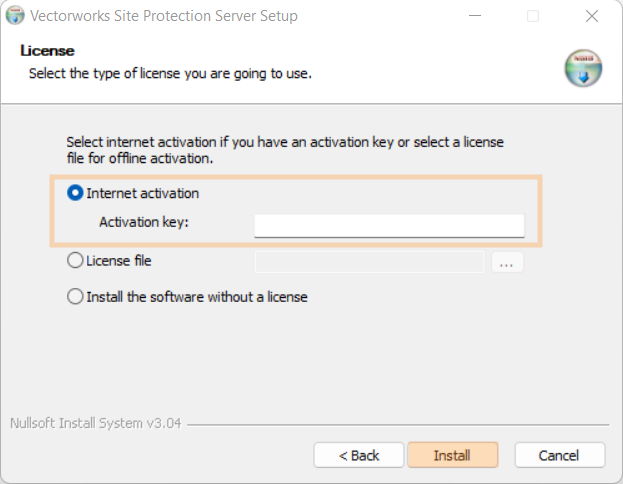
- The installation is complete. Click on “Finish”. The Site Protection Server will launch automatically, unless you uncheck the option “Start Vectorworks Site Protection Server”.
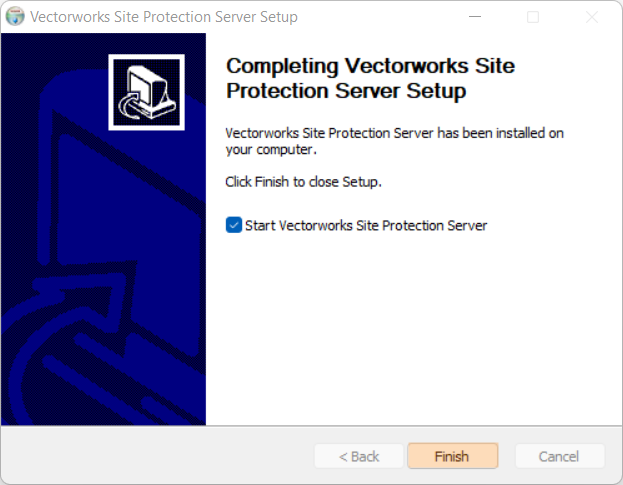
You can always check the status of the license server in the system tray (on Windows) or status section of the menu bar (on MacOS).
If you see a red sphere with the Vectorworks logo, the license server is not yet active. If you only see the Vectorworks logo, the server works properly.
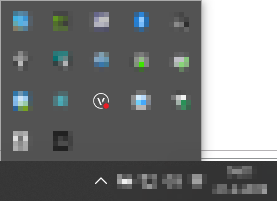

Activate existing license server
If the license server was previously installed on the server computer. Then it is not necessary to repeat the installation process. Simply replacing the old activation code is enough.
- Right-click the Vectorworks icon in the system tray (Windows) or status area of the menu bar (MacOS).
- From the menu, go to License/(license name)/Revoke to deactivate the existing license.
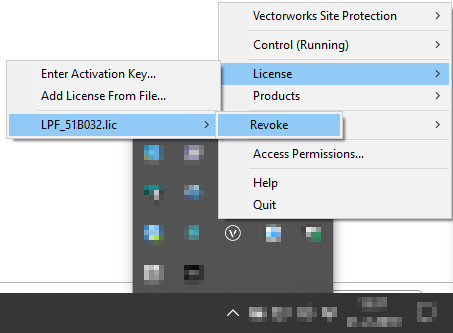
- Right-click once more on the Vectorworks logo. This time, select License/Enter Activation Key…

- Enter the new activation key to reactivate the license server.












