What are you searching for?
Vectorworks doesn't launch on my new macOS
Last update:
6/2/2025
After installing Vectorworks on a new MacOS, you may experience problems opening Vectorworks and logging in. The error message “Login Failed” appears on the screen.
Following the steps below can resolve this issue.
- In your finder, activate the Go menu.
- Press and hold the Option key on the keyboard. This will make the Library option appear in the list. Click this option.
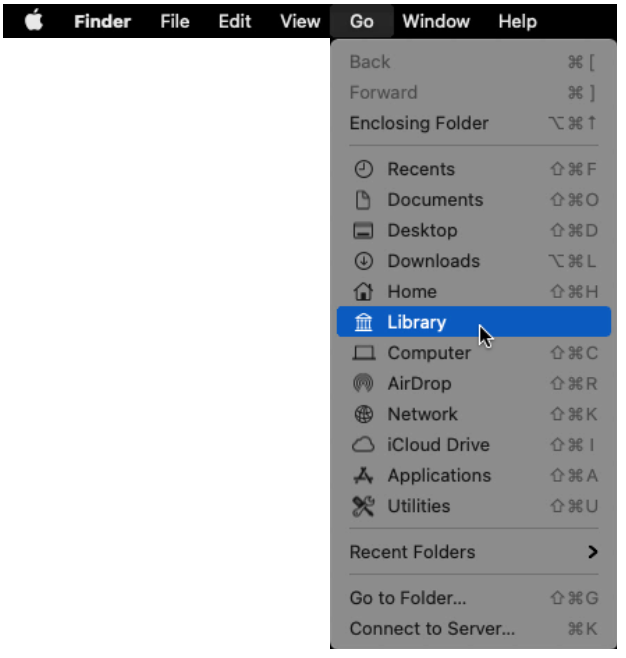
- Then click the Application support/Vectorworks folder.

- Access the Vectorworks folder information by right-clicking the folder and choosing “Get Info” or by using the Cmd+I shortcut. A new window will open.
- Unlock the settings using the lock icon at the bottom right. If necessary, enter your user password.
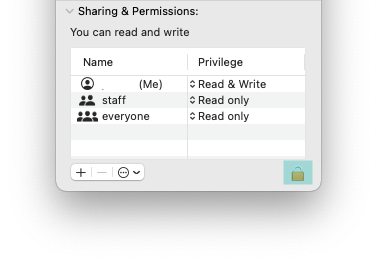
- Select your user, indicated by “(Me) at the end, and set the permissions to “Read & Write”. *

- Click the circle with three dots at the bottom and choose the option “Apply to enclosed items...” to assign all child folders the same rights.

- Close the info window and restart Vectorworks.












