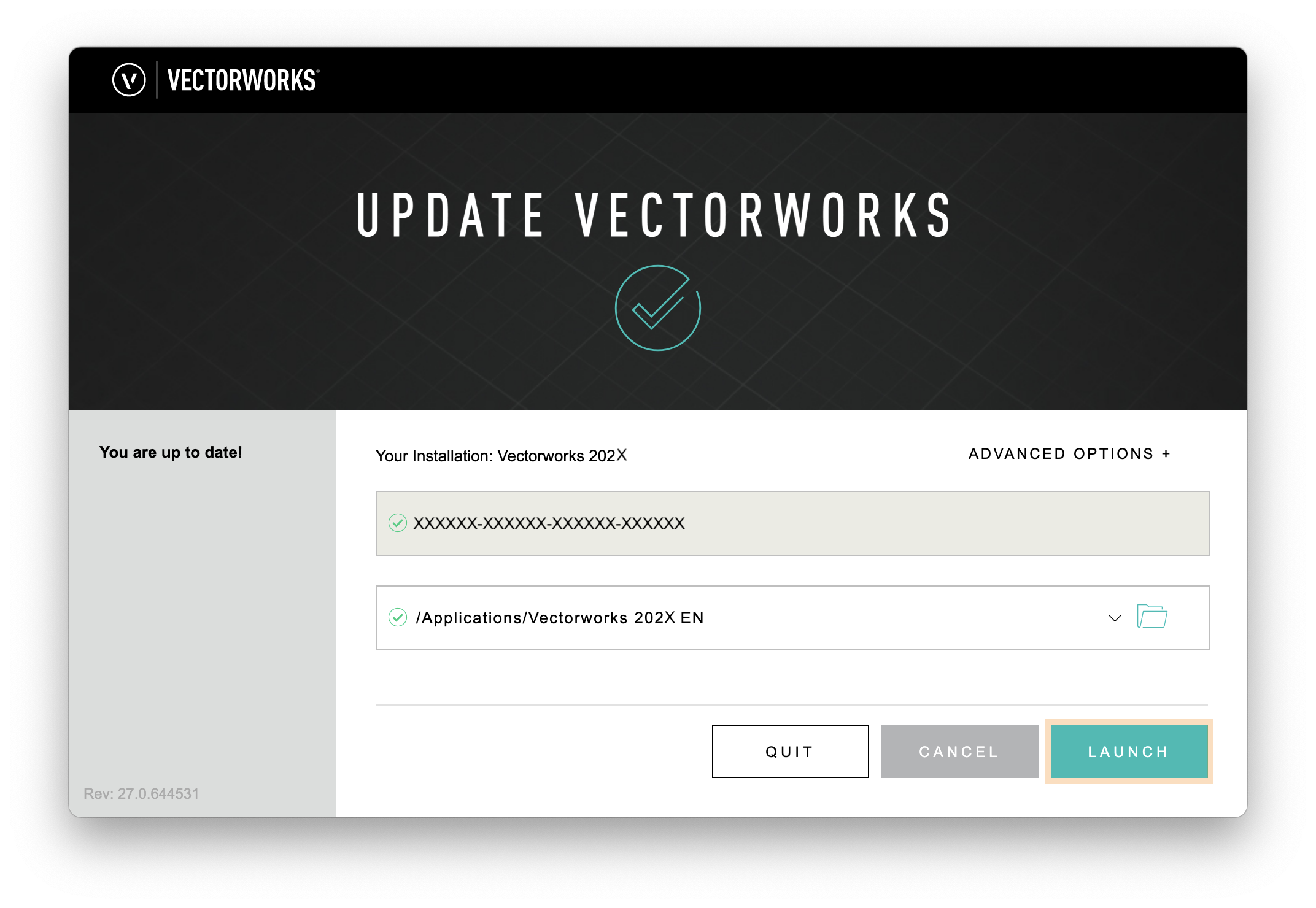What are you searching for?
Update Vectorworks
Last update:
6/2/2025
Each version of Vectorworks receives interim updates throughout the year. There are 7 to 8 updates for each version.
Note that an update does not install a new version of Vectorworks.
Follow the steps below to update Vectorworks:
- As of Vectorworks 2025: Activate the Vectorworks Install Manager via your Vectorworks program folder:
- Windows: C:/Program files/Vectorworks 202X EN/Vectorworks 202X Vectorworks Install Manager/Vectorworks 202X Vectorworks Install Manager.exe
- macOS: Apps/Vectorworks 202X EN/Vectorworks 202X Vectorworks Install Manager.dmg
- Until Vectorworks 2024: Activate the updater via your Vectorworks program folder:
- Windows: C:/Program files/Vectorworks 202X EN/Vectorworks 202X Updater/Vectorworks 202X Updater.exe
- macOS: Apps/Vectorworks 202X EN/Vectorworks 202X Updater.dmg
- The code Update on the left indicates which update will be performed (e.g. Update 4). Click “Update”. If you see “You have the latest version!” on the left, Vectorworks is up-to-date and you do not need to take any further steps.
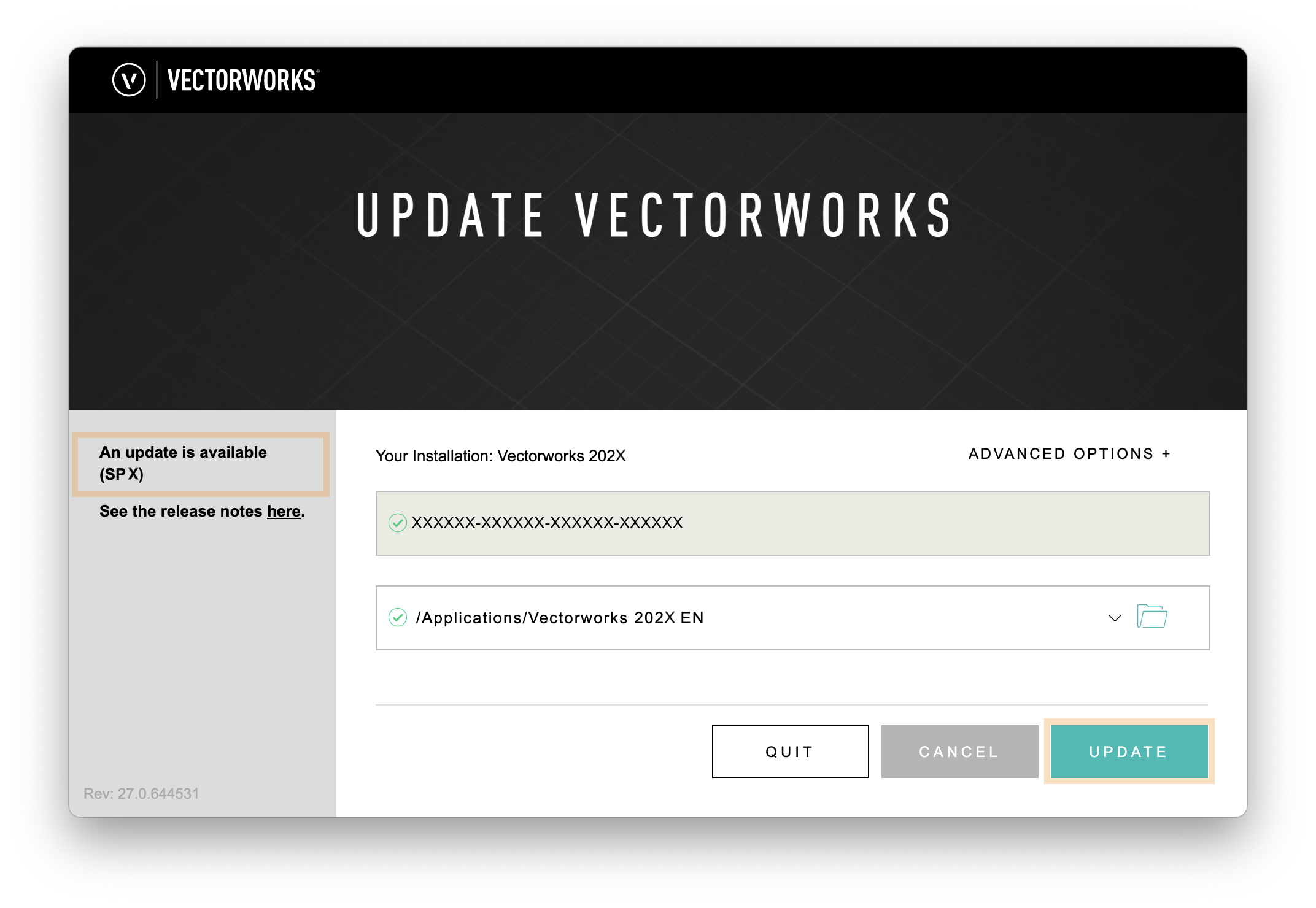
- The updater installs the most recent update of your Vectorworks version.
- Click 'Start' to restart Vectorworks.