What are you searching for?
Installing Vectorworks Vision
Last update:
6/2/2025
After downloading your Vectorworks Vision installer, you are ready to install your additional design software. To do this, follow the instructions below:
- Double-click the Vision installer.
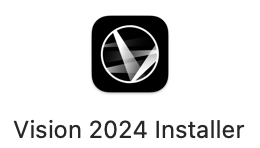
- Click on ‘Let’s Get started’ at the bottom right.
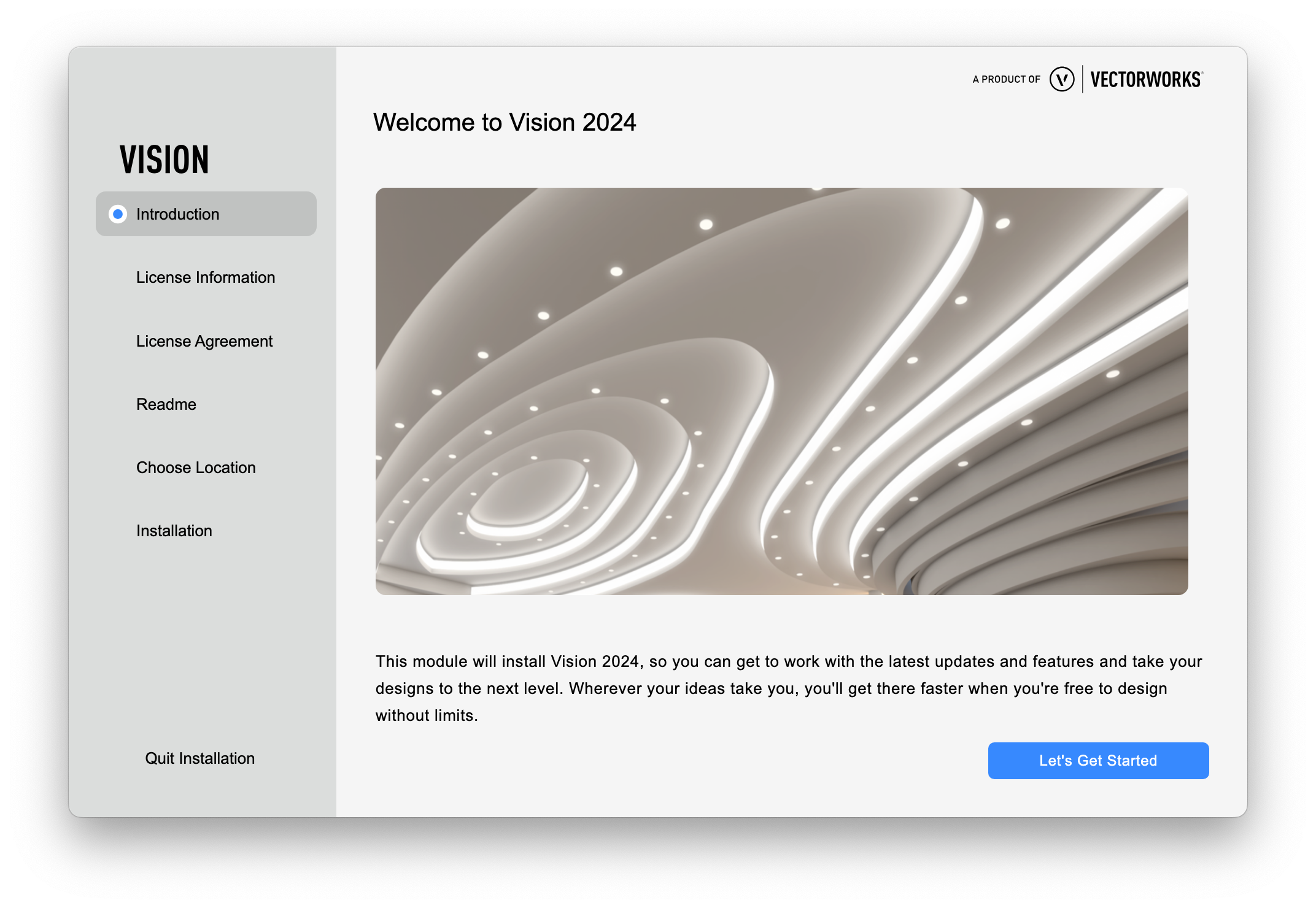
- Enter the correct serial number, you can find it on the customer portal or student portal, and click ‘Next’.
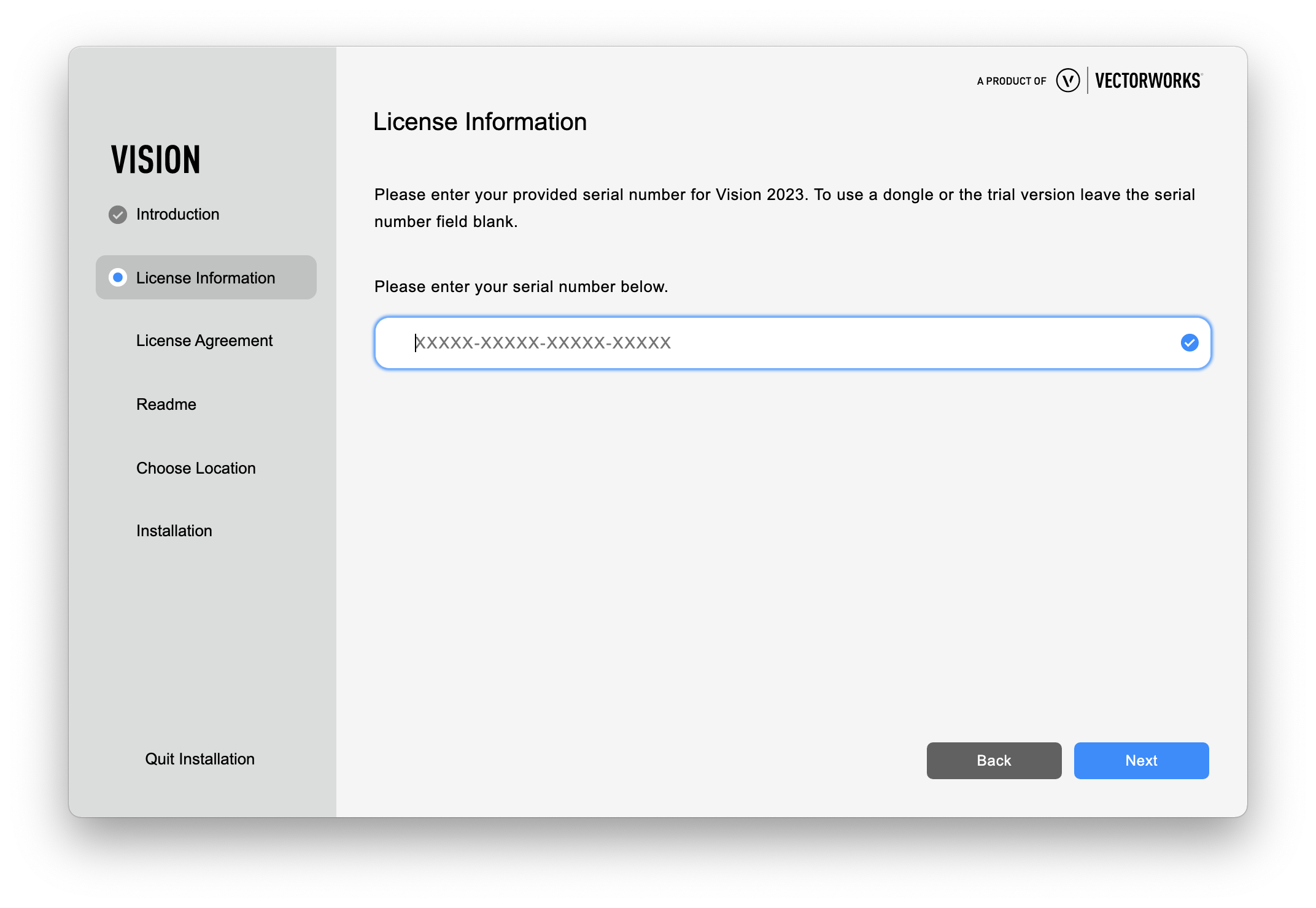
- Read over the license agreement, check the approval, and click ‘Next’.
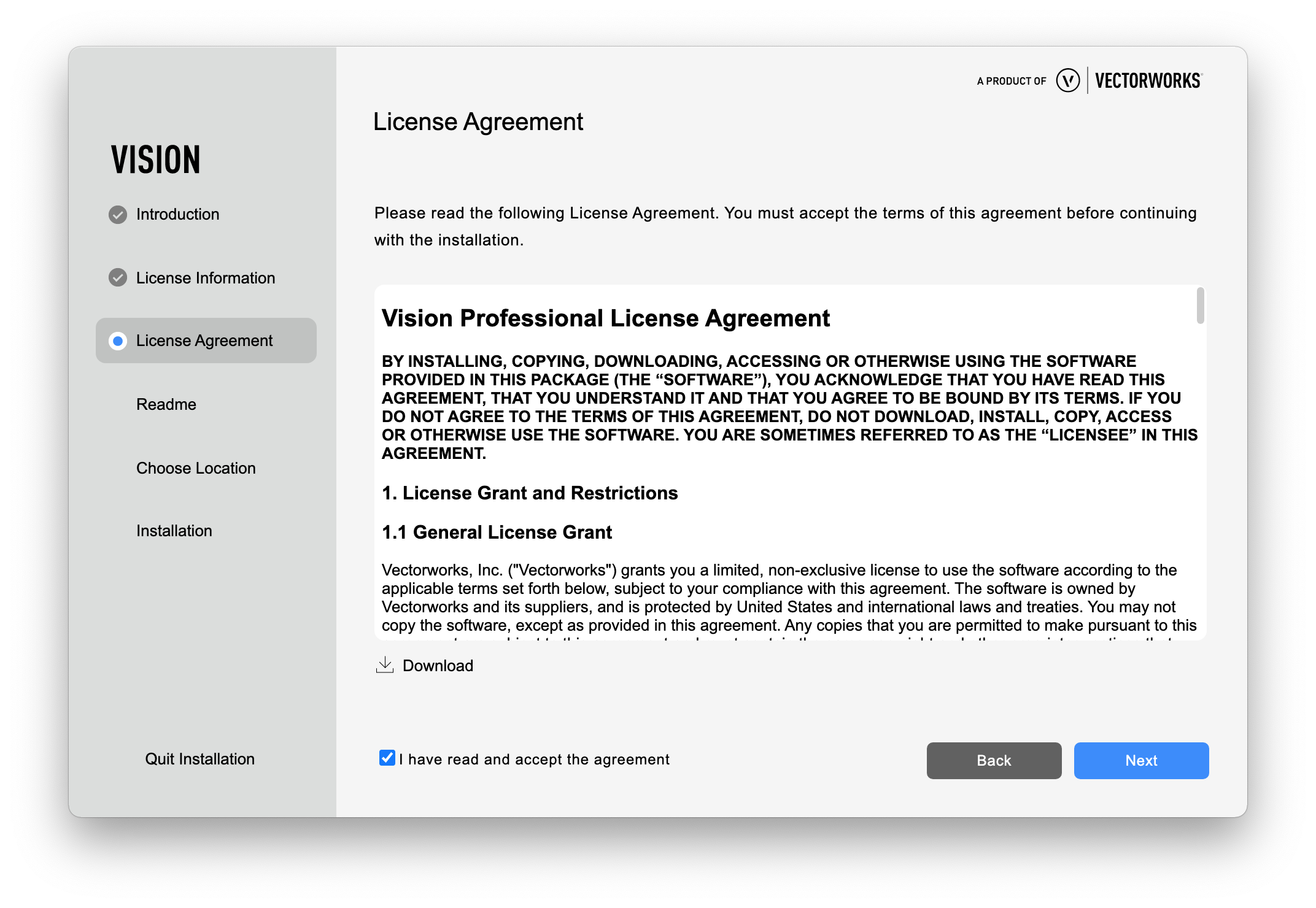
- Review the Read me document and click ‘Next’.
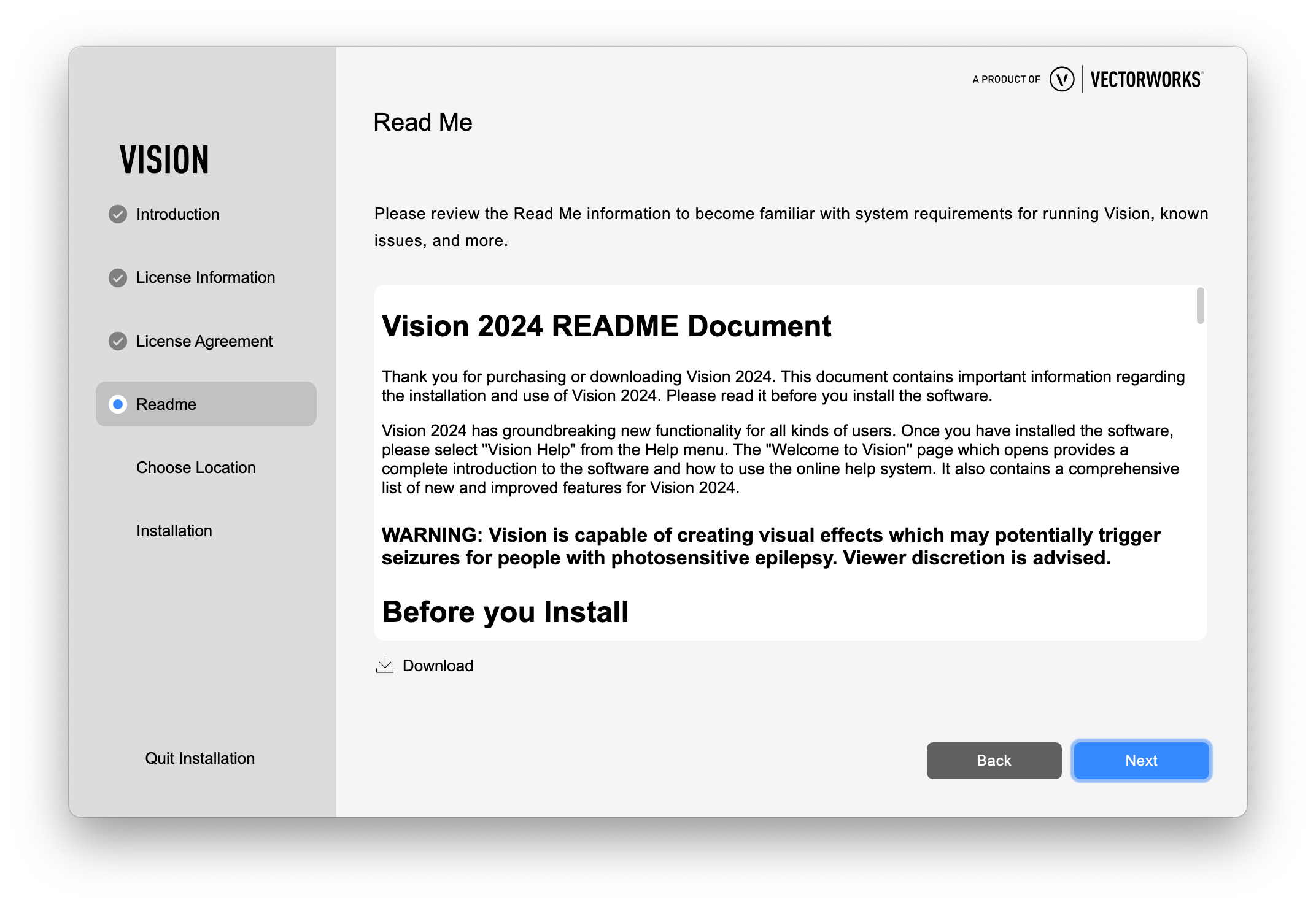
- Vision will now create a program folder. For macOS, the standard location is under Applications, and on Windows under Program Files. This is the optimal location for your software, so there is no need to move or change it.
Help improve your Vectorworks version by checking ‘Yes, I would like to help Vision improve my experience by collecting usage data’. Vectorworks will not collect any personal data, only information about the program’s internal processes. Click on ‘Install’.
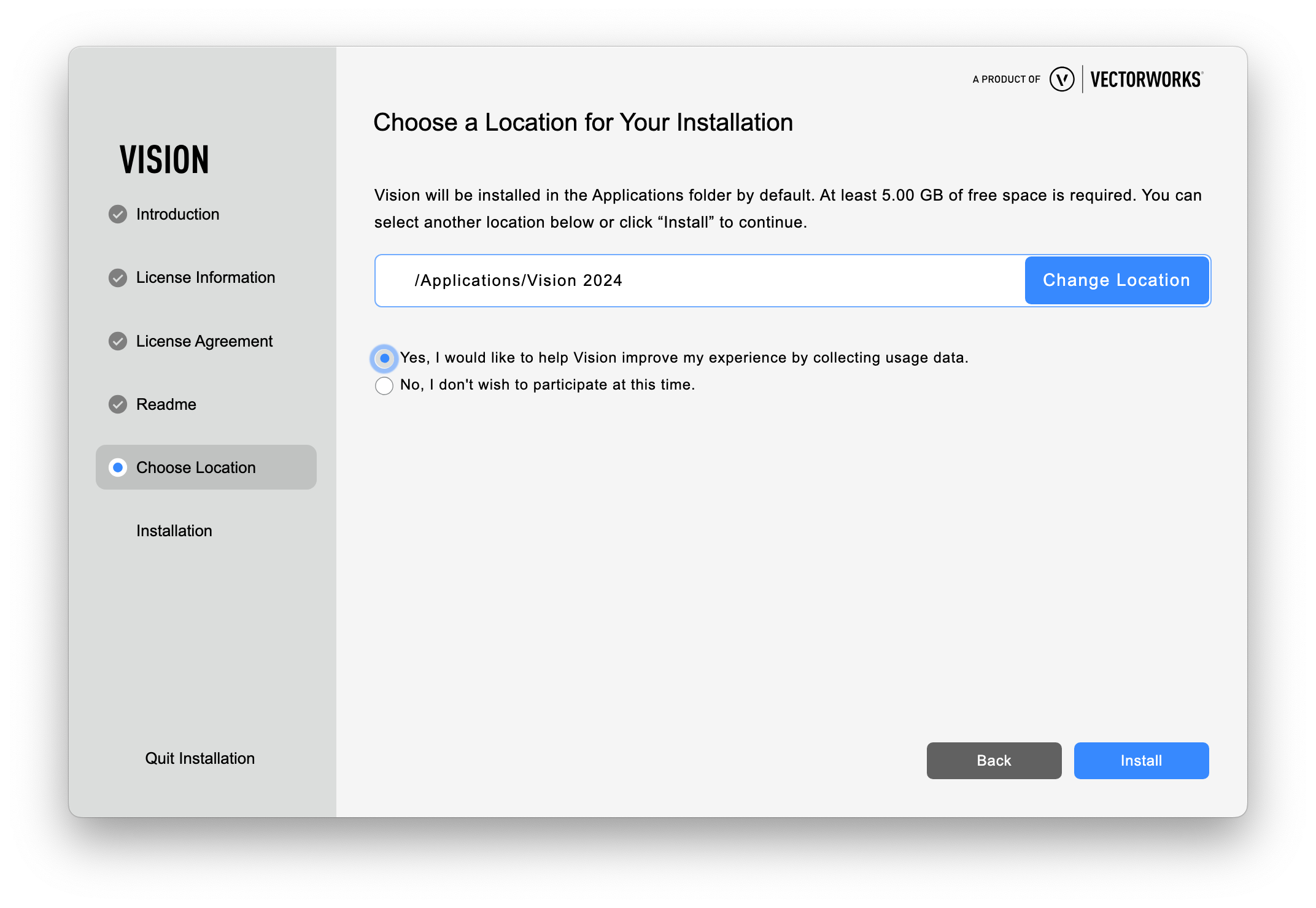
- Your Vision version will now be installed on your computer. Make sure you have a stable Internet connection for easy installation. When the installer is ready, you can immediately start using Vision. Enjoy designing!












