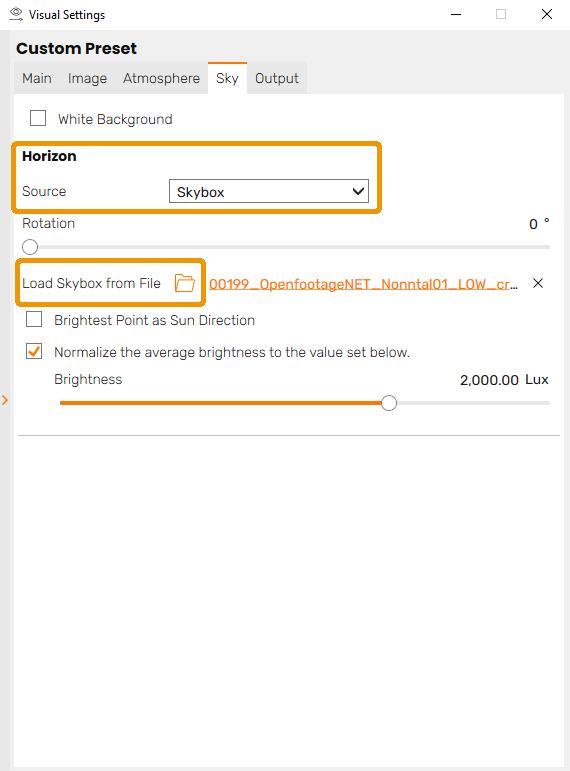What are you searching for?
How can I load a Skybox?
Last update:
6/2/2025
To load a Skybox, first make sure Enscape is running and then open the Enscape Visual Settings window using its associated button found in the Enscape viewport toolbar.

Navigate to the Sky Settings tab’s Horizon section. Here, choose the option Skybox from the dropdown and then click on the folder icon next to Load Skybox from File to select a file. Enscape supports Skybox image files (*.hdr, *.bmp, *.jpg, *jpeg, *png, *tif, *.tiff, *.tga) either in cross or panoramic (Longitude/Latitude) format, but you will find some pre-made Skybox files that are included in the installation. For a default installation these can be found on Windows in C:\Users\%username%\Documents\Enscape\Skybox.
The other options for the Skybox are:
- Rotation: rotates the Skybox. This is only adjustable on a horizontal axis and can not be adjusted along a vertical axis, nor can it be scaled.
- Brightest Point as Sun Direction: this will position the Enscape sun on the brightest spot of your Skybox for additional realism
- Normalize the average brightness to the value set below: this setting will brighten or darken your Skybox’s light emission to compare with the Enscape sun brightness
- Brightness: regardless if the Normalize the average brightness to the value set below is enabled, this option will adjust the overall brightness of your Skybox – great if you’re located inside a building in your project and want to optimize the view outside of that building.